WhatsApp, probably the most popular and vastly used cross platform messaging facility which allows users to send and receive messages for free if they have a working internet connection, is now available for PC too and installing it on Windows 10 is going to be super easy. The main reason behind using the WhatsApp app on your Windows 10 is the utilization of the app on your Windows phone or on your PC when you are not close to your phone or when your phone is not accessible. This article is dedicated to solving all the problems that you may face while running WhatsApp on Windows 10 and will provide you with a complete guide on how to run it.
Running WhatsApp on Windows 10 by WhatAppWeb
Previously, you needed an Android emulator in order to run the WhatsApp app on your PC but that caused some hassle. The emulators such as Bluestacks are tough to install on even some of the latest PC as it takes up a lot of space on the Ram of the computer, hence slowing it down considerably. But you need not worry any more. WhatsApp is now available in a web version which doesn’t require an emulator.1. All you need to do is go to the official site of WhatsApp software and click on the “WhatsApp Web” button available on the site. This will allow you to use the WhatsApp app on your Windows 10.
2. Once the WhatsApp window is available on the Windows 10 screen on your computer, you will have to scan the available QR code via your phone in order to link the two accounts and your WhatsApp is ready to use on your Windows 10.
Running WhatsApp on Windows 10 by BlueStacks
1. If you want to download the software on your Windows 10, all you need to do is download a preferable Android emulator app like Bluestacks and click install in order to run it on your computer.2. Download WhatsApp APK file or once BlueStacks installed, you need to open the window available and click on the WhatsApp app button available on the window of the emulator. Double clicking the WhatsApp icon will automatically allow you to download the WhatsApp for Windows 10. Up on downloading, it will be saved as an APK file on your computer which you need to install.
3. Once complete, the WhatsApp app will ask you to insert your mobile number after opening it. Insertion of the same will make WhatsApp send you an SMS or an automated call to verify your account and will send you a code which you need to enter into the given field. Once done, our WhatsApp app is ready to use.
However, Bluestacks won’t allow you to use the same WhatsApp account on your phone and PC. In order to run the same WhatsApp account on both your Windows 10 and your phone you might have to consider using softwares like AirDroid.
Well, these are probably two of the best processes by which you can use WhatsApp on your Windows 10 PC. Hope we have been able to quench all your questions related to the topic and you will now be able to install the app on your Windows 10 PC with ease and enjoy WhatsApp.







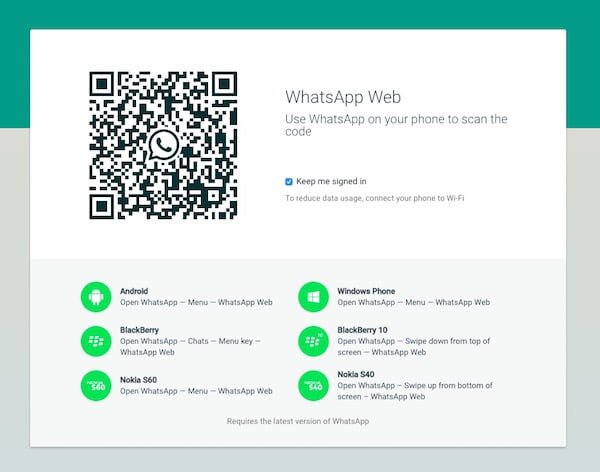

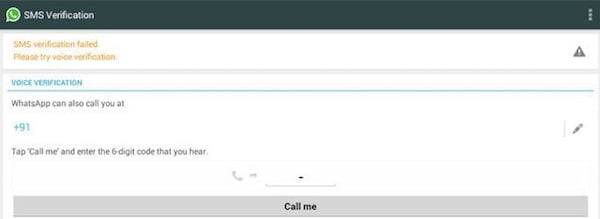

0 comments:
Post a Comment