It feels so bad knowing that your modem cannot accept any SIM inserted into it. This normally happens when you exhaust the given number of unlock attempt (normally 10 attempts). In my case I exhausted all the 10 unlock attempt allotted to my Huawei E173 modem. I “Googled” the living daylight out of my computer finding a reasonable solution but I got frustrated the more.
Things finally began to make head way the moment I stumbled on this two great software that helped me in flashing and re-installing my modem firmware and reset my modem counter. But it didn’t stop there. Then I tried other tricks which I am going to explain right away in this tutorial section. This trick Unlocks all
Huawei
[ B970, D100 E122, E150, E153, E1550, E1552, E1553, E1556, E156, E156, E158, E160, E161, E1612, E169, E1690, E1692, E170, E172, E173, E1731, E1732, E177, E1750, E1752, E1756, E176, E1762, E180, E1820, E2010, E219, E220, E226, E230, E270, E272, E367, E372, E510, E583c, E5830, E5832, E5832s, E585, E612, E618, E620, E630, E660, E800, E870, E960, EC121, EC122, EC1260, EC1261, EC1262, EC150, EC152, EC168, EC226, EC321, EC325, EM770, ETS2205, ETS2208, ETS2222, ETS2258, K3520, K3565, K3715, K3765, K4505, R201, UMG169, UMG181, ]and
Zte
[ MF100, MF102, MF110, MF112, MF170, MF180, MF190, MF30, MF332, MF612, MF616, MF620, MF622, MF626, MF627, MF628, MF631, MF632, MF633, MF635, MF636, MF637, MF638, MF645, MF656, MF662, MF663, MF668, K3520-Z, K3565-Z, K4505-Z, ] .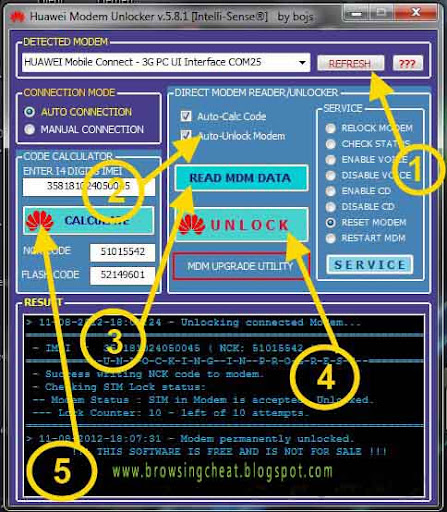
STEP 1
First before we get started, download this software I have with packaged here. It’s a zip file Unzip the zip file with any unzipper (you can check out for popular ones like win winrar, available for 36 and 64 bit users) or any zip software to extract the file content
STEP 2
- run the .exe file inside the zip folder,STEP 3
- Click on the Refresh button to automatically detect and unlock your Huawei modem. Don’t forget to check the AUTO CONNECTION in the connection mode area. You Can check out the photo below to see exactly what I meanSTEP 4
- Take note of the second arrow labeled “2” to make sure that Auto-Calc Code and Auto-Unlock Modem are checked tooSTEP 5
- Next you should click READ MDM DATA buttonSTEP 6
- You can Now click the UNLOCK button to unlock your modem automatically. Clicking the Unlock button also helps you to reset the unlock attempt counter back to it default state (0/10 unlock attempt. Varieties ofBut Hey! Wait!!!. Not so fast.
One more action is need to flash the modem Without wasting time click on Calculate button on the left side of the software to generate the flash code. Sure you’re gonne need it later.
Related Post:
- HOW TO UNLOCK THAT STUBBORN HUAWEI or ZTE MODEM
- HOW TO USE YOUR IPHONE AS A 3G MODEM
- HOW TO INSTALL GLO BOLT MODEM
- HOW TO USE YOUR BLACKBERRY AS A MODEM
- HOW TO CONNECT YOUR NOKIA PHONE AS A MODEM
Tips on How to Unlock ZTE or huawei Modems Easily
- Follow the below steps if you wish Upgrade your Modem Firmware
- First, we are going to download the right software to help us to this without a hitch. Please note You must download the right firmware for your modem or else it won’t work. You can download it from their official website but I prefer and recommend dc- files.com
- - Select Huawei or whatever model your modem is and click the little modem icon by the side
- Next page you’ll see will let you pick from a dropdown list the model of your modem. So select your modem model and click the same modem icon next to it. In this case we are selecting Huawei E156 for this unlocking tutorial.
- Now, its time to download and update our Firmware and Dashboard. You can see the image below to see options available

- Now to update the firmware, just simply unzip the firmware update you downloaded and install the “.exe file.” Like you would do to any windows program.
- Accept the agreement and proceed.
- Wait while the wizard searches for your modem. Just calm as this should only take your few seconds

- On the next page, simply hit the Next button to begin the upgrade of your Huawei E156 firmware Data Card
- Now listen up carefully. You just successfully reached the flashing stage of your Huawei Modem. Kindly make yourself comfortable while you wait for the whole process. This takes up to about 30mins or less.
- You can do some coffee while you stay chilling.
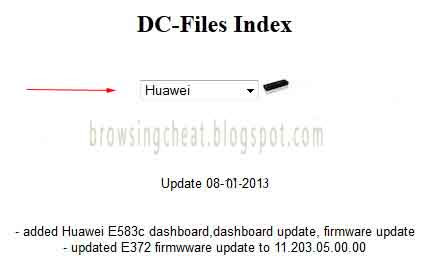
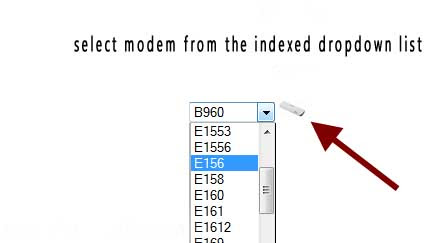
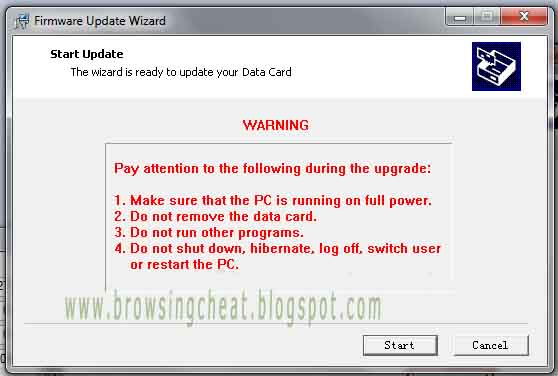
- Don’t hit the start button yet,
.
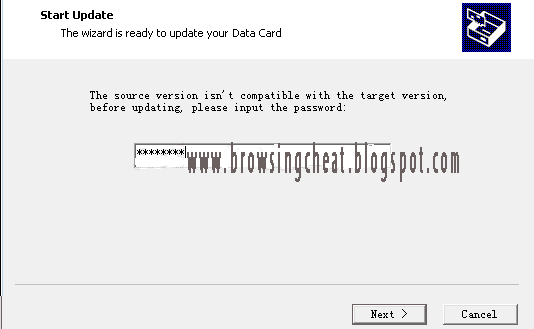
Remember
I told you earlier you would need it as we proceed. Well this normally occurs when your new firmware version differs or is not compatible with the current one you’re about to install on your device.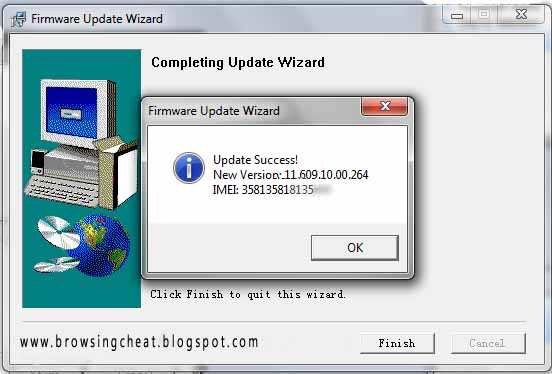 The message displays your modem newFIRMWARE version and IMEI respectively. See the image below
The message displays your modem newFIRMWARE version and IMEI respectively. See the image belowHow to install a new Zte or Huawei Dashboard on your Modem
After a successful firmware upgrade, you may be so eager to start trying out SIM cards from the all different network provider you know. Well let me not laugh at you yet (although I just did). You may still get that frustrating message you get when you insert the different network SIM. The reason is beacause , the default Dashboard is programmed to pop out an error message and disable sim detection when a different network sim is entered.
Not to worry I will show you everything you need to know to stop seeing this message.
The Hard Job Here [sorry just kidding] is to Update our DashboardNot to worry I will show you everything you need to know to stop seeing this message.
- Simply unzip the Dashboard file I told you to download before. A list of them include Huawei, Zte, Novatel, Sierra Wireless, Samsung, BandRich, Alcatel, alfa, and Vodafone. So just select the modem type you wish to unlock
- - Unzip the file and run the executable file
- - Accept the agreement and continue
- - Again, the software should search for your device
- -Hit the Next button as before and the procedure is very much similar to the firmware upgrade you did earlier.
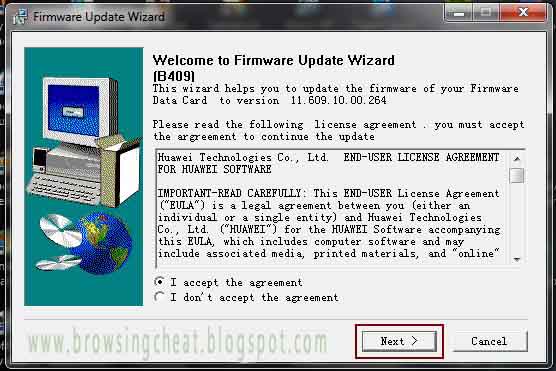
Now check this out, it more like a child's play unlocking Modem and re-installing /upgrading the firmware, Is that not?
Now, just know that this is the only way for now that you can use to recover your 10 wrongly entered unlock attempts. You can save or bookmark this page to go over it more often for a step by step guide on how to unlock and update modem dashboard and firmware on HUAWEI and ZTE.






0 comments:
Post a Comment